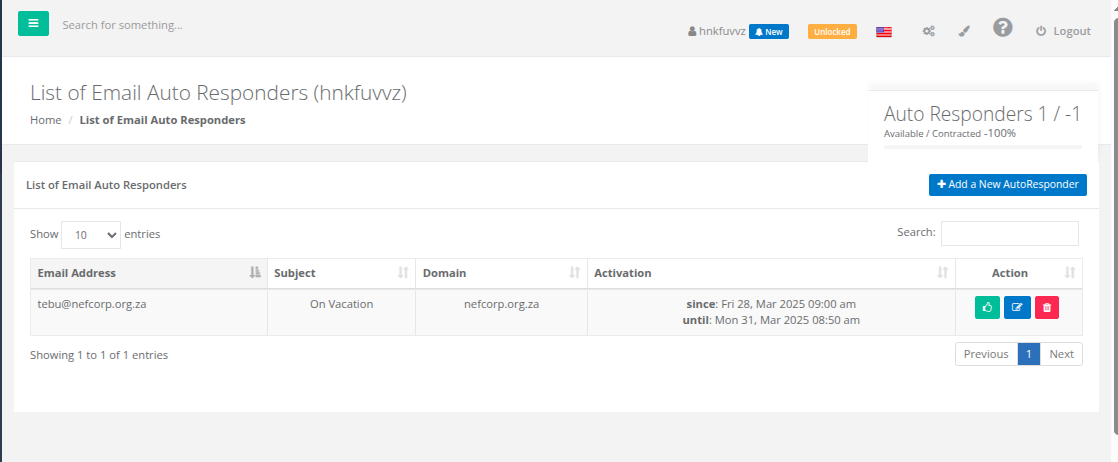Creating an Email Auto Responder in CWP (Control Web Panel)
1. Log in to CWP (Control Web Panel).
2. In the left panel menu, click the dropdown under Email Accounts and select Autoresponder.
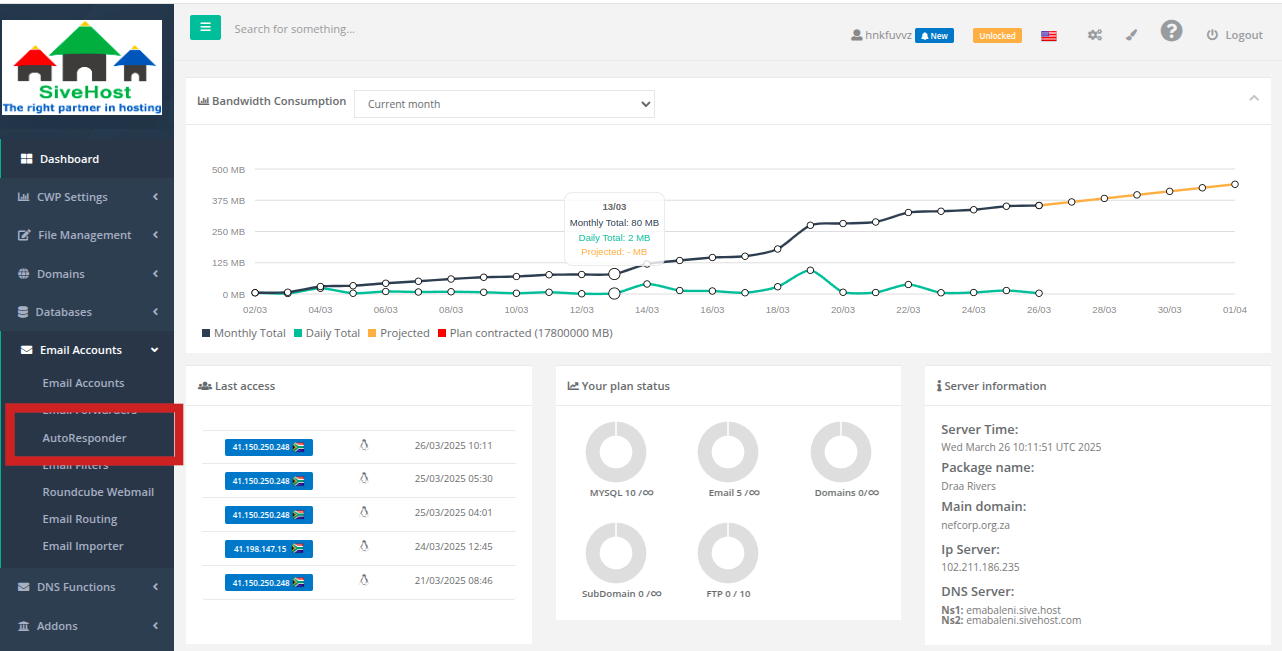
3. On the Autoresponder page, click Add New Autoresponder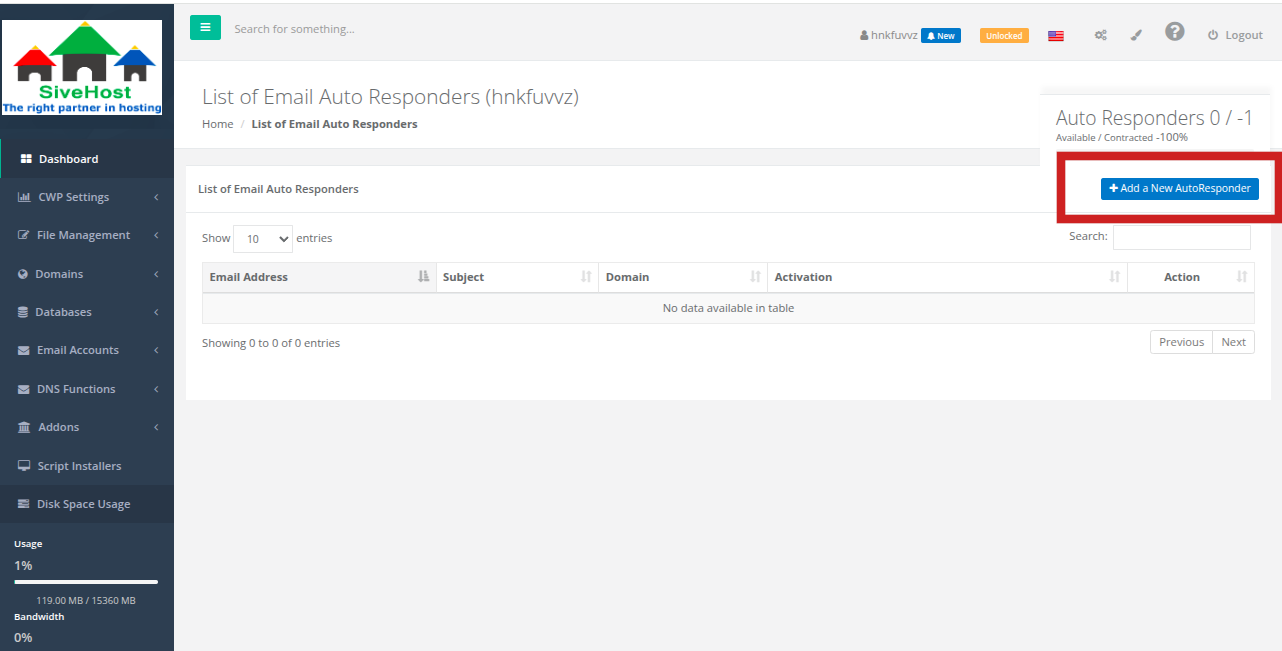
4. Fill in the required details:
- Email: The email address that will send the auto-response.
- Domain: Select the domain associated with the email.
- Subject: The subject line of the auto-reply.
- Message: The content of the auto-response.
Click "Send during this time period" to set a specific time range for the autoresponder.
Click the dropdown under Advanced Options to set the Reply Interval (time delay between responses to the same sender).
Click on any of the Save options to create the autoresponder.
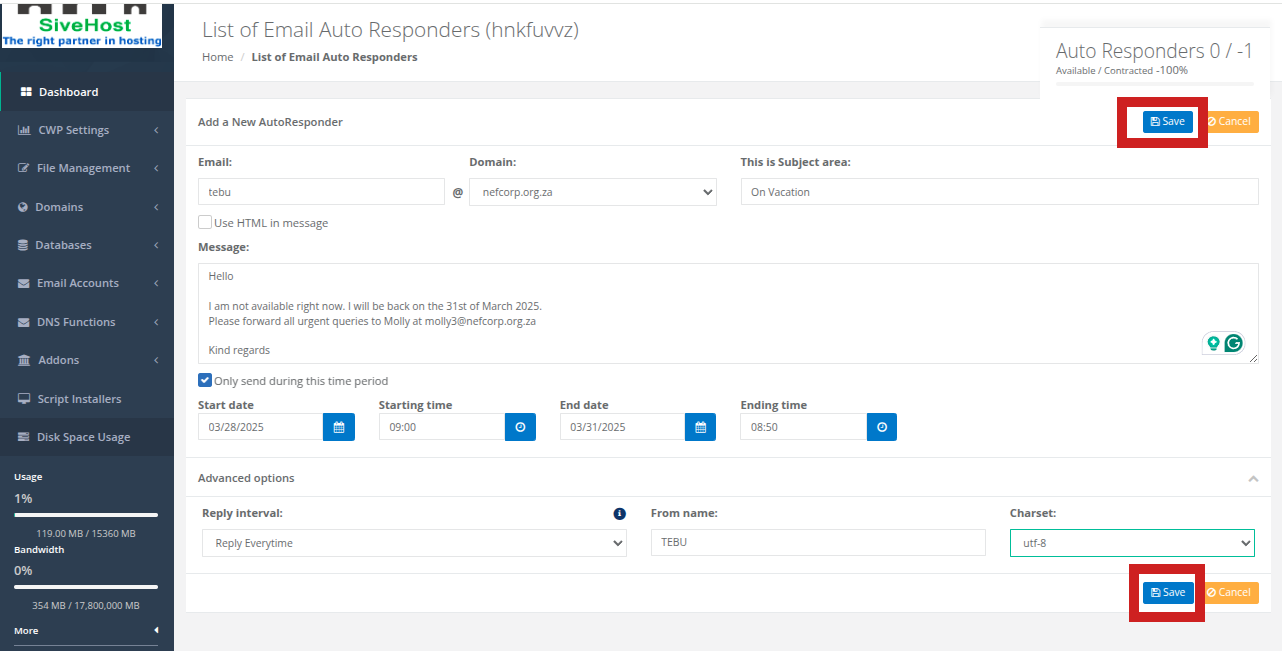
Once successfully created, the autoresponder will appear under "List of Email Auto Responders"